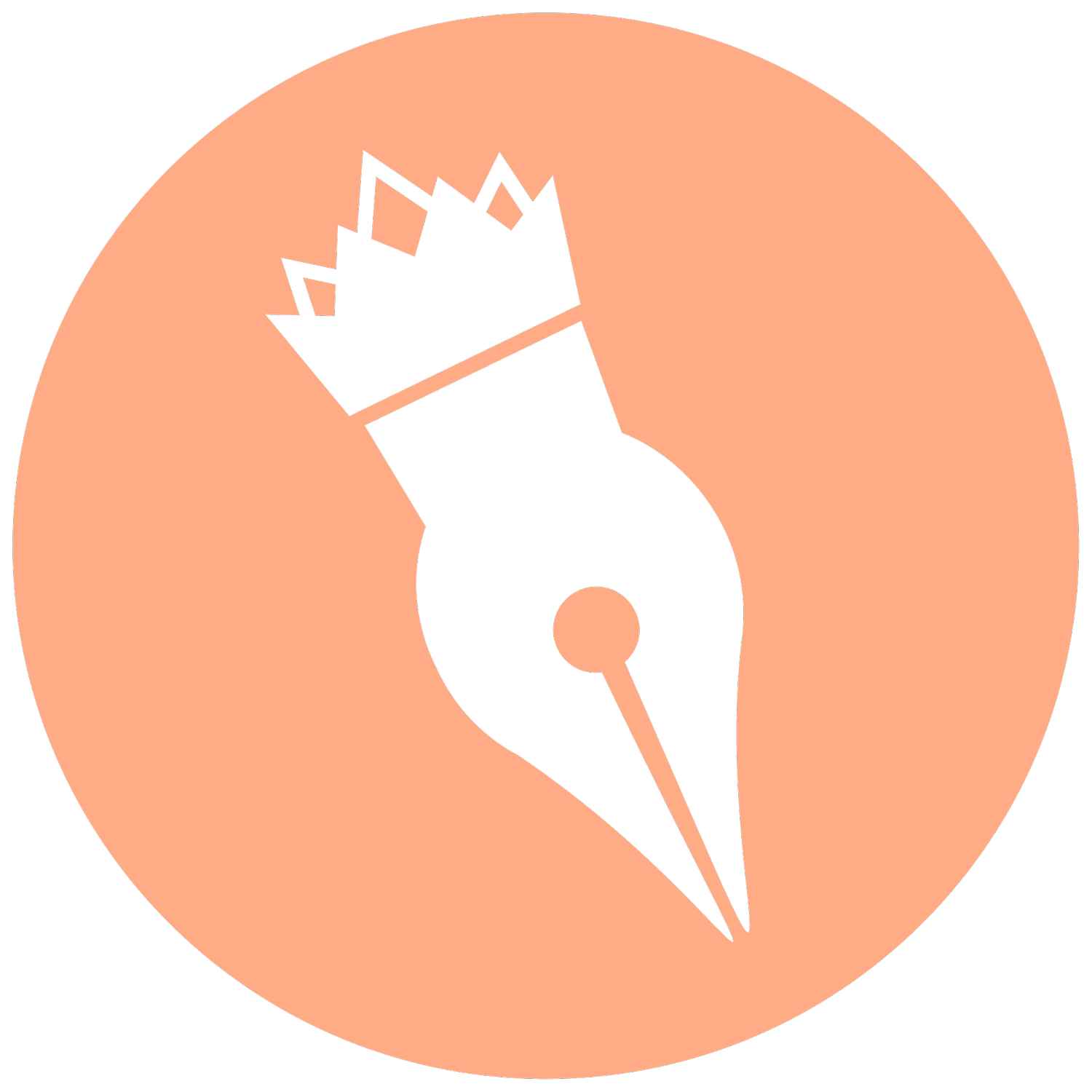Using Your Digital Stickers Digitally
Getting Started:
Your digital stickers are in PNG format, which allows for a transparent background. You will receive two file types - one that has a white border and one without any border.
You'll need a note-taking app with image importing capabilities. Popular options include Goodnotes, Notability, and Noteshelf.
Importing Stickers:
Locate your sticker files: These are likely downloaded to your device's Files folder or a designated Downloads folder.
Open your note-taking app: Create a new document or open your existing digital planner.
Import the sticker: There are two common methods:
Drag and Drop: If your device and app allow, navigate to your sticker files and drag the desired sticker directly onto your digital planner page.
Use the Import Function: Most note-taking apps have an "Insert Image" or "Import" function. Locate this option within the app and browse to find your sticker files.
Using and Customizing:
Once imported, you can move the sticker around freely on your page. Use your finger or stylus to position it.
Resize the sticker: Most apps allow you to pinch or drag corner points to resize the sticker to fit your needs.
Duplicate stickers: Tap and hold the sticker, then choose the "Duplicate" option (or similar wording) to create a copy.
Layer stickers: Overlap stickers to create a more dynamic look.
Additional Tips:
Create a sticker library within your note-taking app for easy access to your favorites.
Use the lasso tool in some apps to select specific portions of a sticker sheet for importing.